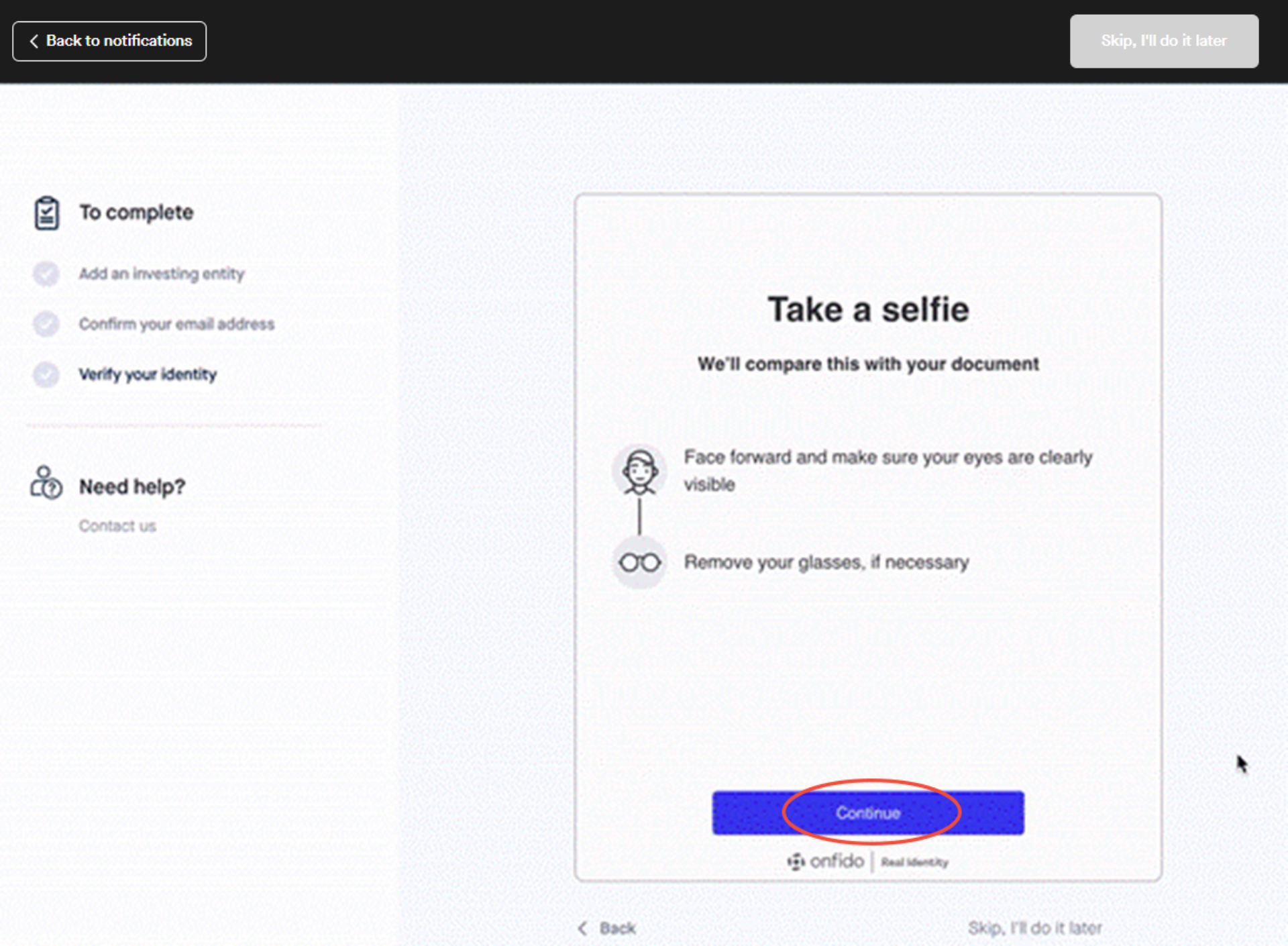Verify my identity
When you invest with Mackersy Property, there is an obligation to complete AML (Anti-Money Laundering) and KYC (Know Your Customer) protocols to adhere to legal and regulatory standards. This article will help you through the process of completing your identity verification.
The Investor Portal incorporates Compliance, AML, and KYC tools. These tools automate the Customer Due Diligence (CDD) process by completing ID and address verification, sanction and PEP screening, wholesale certification (FMCA) and more.
1. Log in to the Investor Portal.
2. Click the notification (bell) icon. This section presents a list of tasks that must be completed to ensure your compliance is verified and up to date.
2. Click the notification (bell) icon. This section presents a list of tasks that must be completed to ensure your compliance is verified and up to date.

3. Click "Complete now" to verify your identity, and you will be directed to the verification wizard.
Verifying your identity through the Investor Portal is a quick and straightforward process.
All you need is a desktop computer, laptop or smartphone with a camera and a valid New Zealand or Australian driver's license or passport.
Verifying your identity through the Investor Portal is a quick and straightforward process.
All you need is a desktop computer, laptop or smartphone with a camera and a valid New Zealand or Australian driver's license or passport.
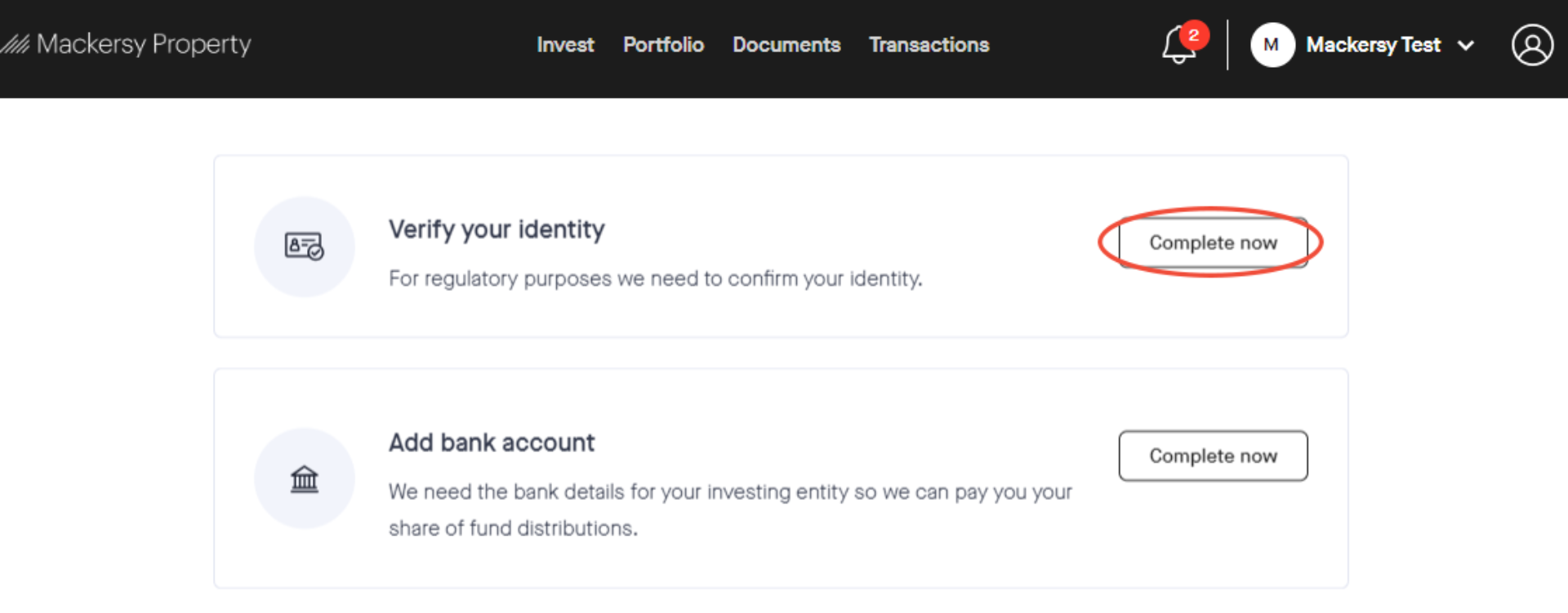
4. Click "Verify now" to begin.
5. Choose your verification documents:
Select the issuing country (New Zealand or Australia) for your document and select the type of document you intend to upload (Passport or Driver's Licence).
5. Choose your verification documents:
Select the issuing country (New Zealand or Australia) for your document and select the type of document you intend to upload (Passport or Driver's Licence).
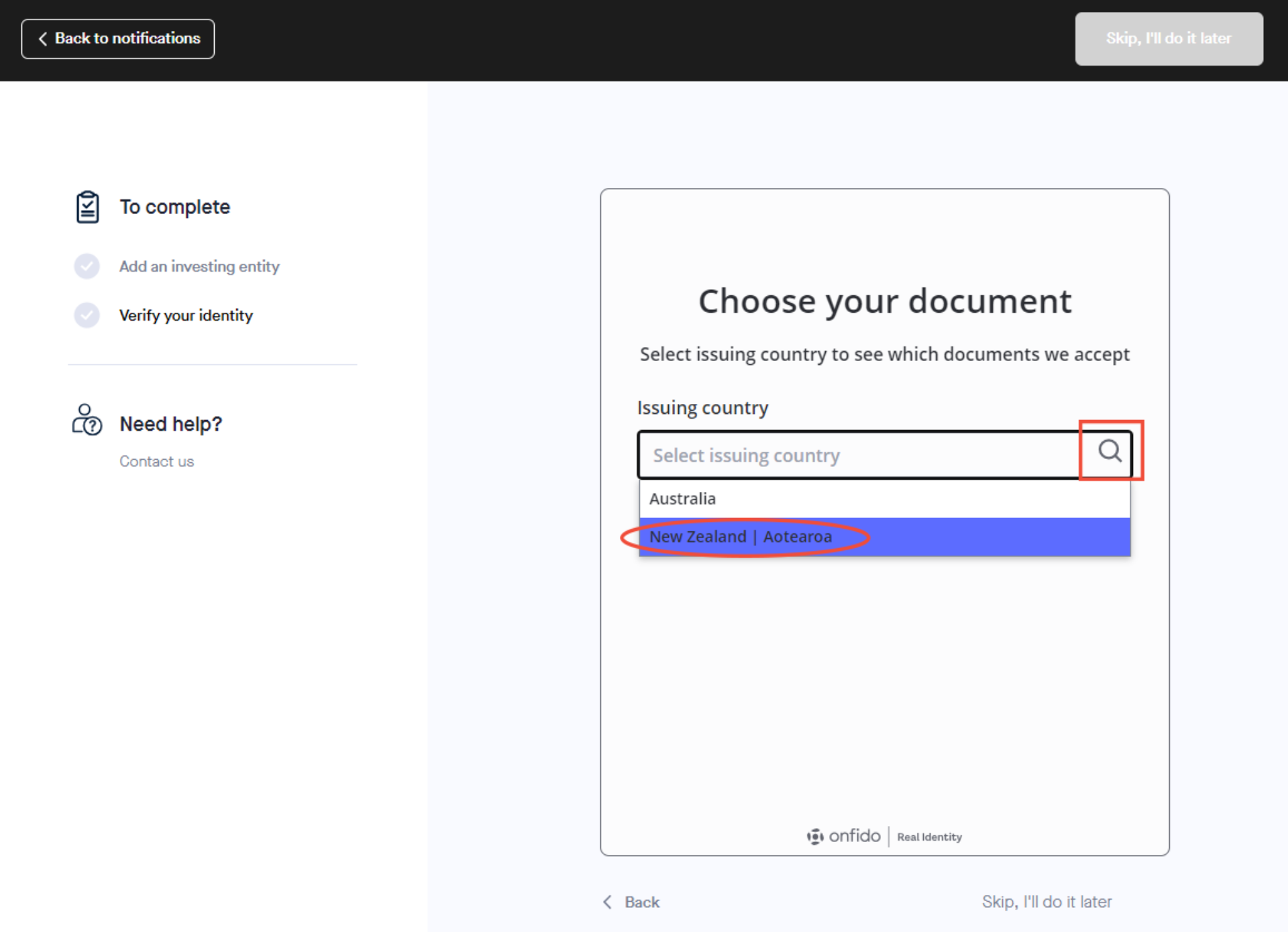
6. Select the document you wish to verify. For this example, we will select "driver's licence".
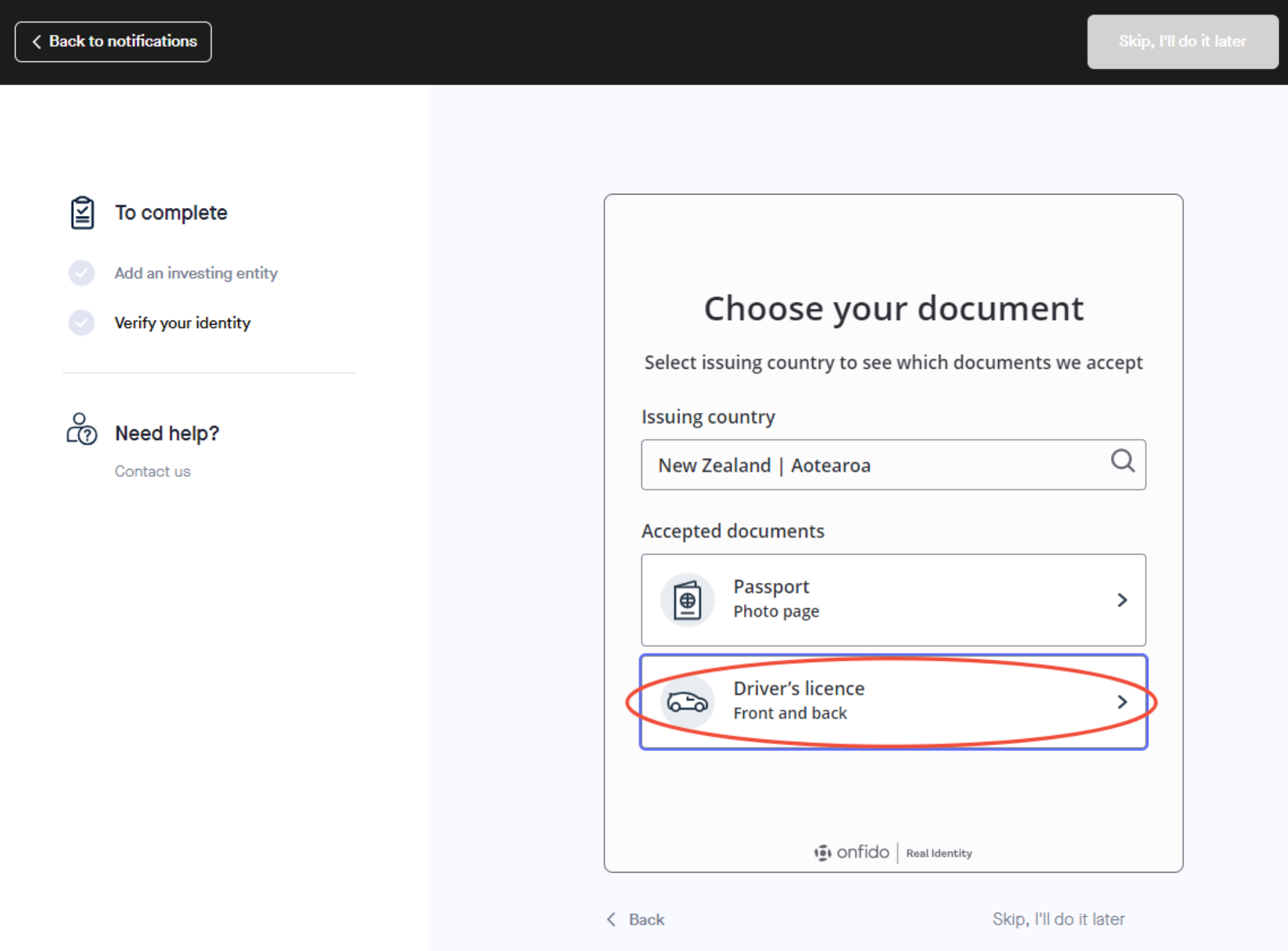
7. Upload your documents: Follow the prompts to upload a high-quality image or scan of your identity document.
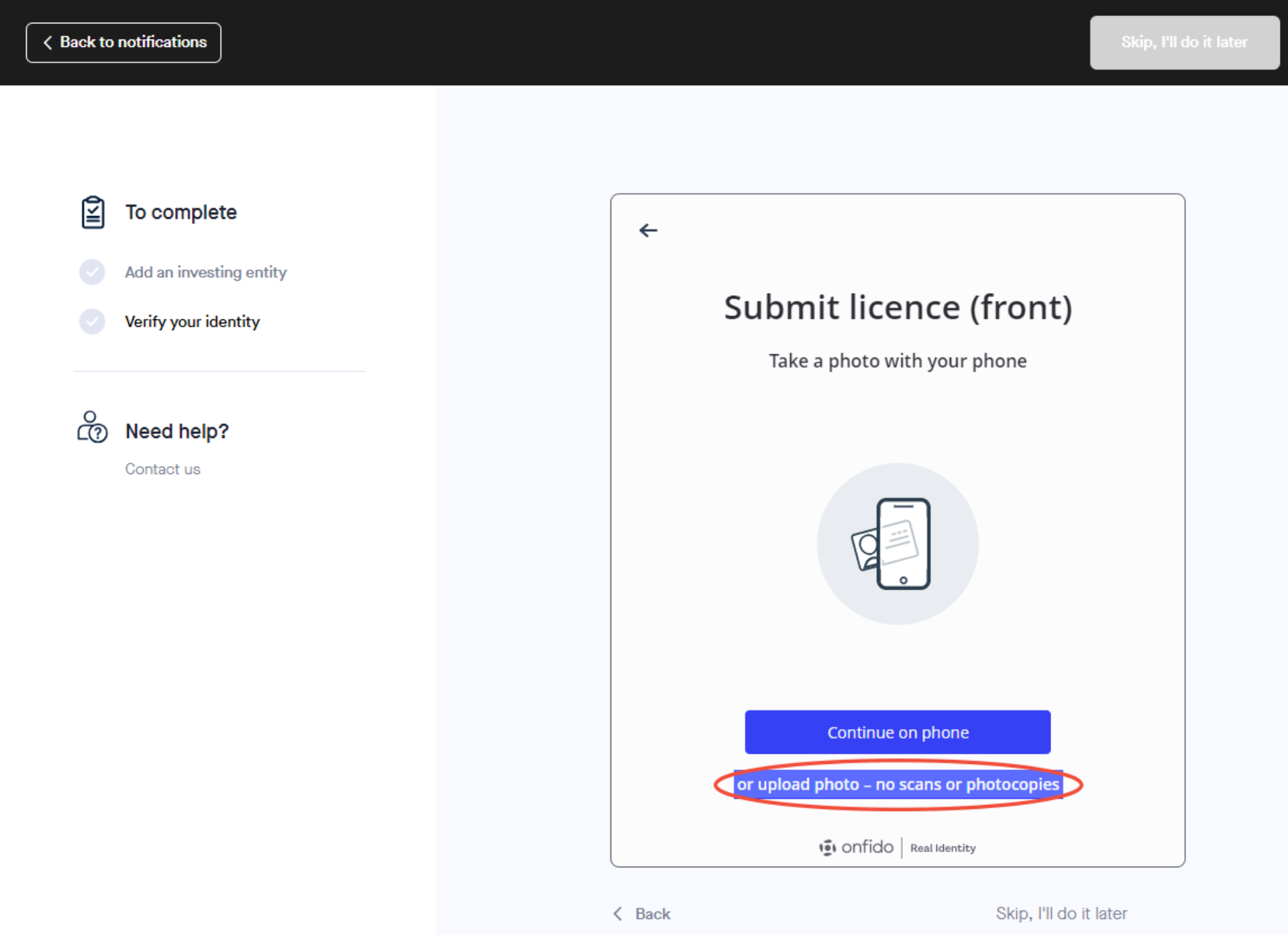
8. Continue on your phone
You will need to request a secure link sent to your phone, open the link on your phone and, follow the instructions to complete the tasks, then come back to this page to finish the submission.
You will need to request a secure link sent to your phone, open the link on your phone and, follow the instructions to complete the tasks, then come back to this page to finish the submission.
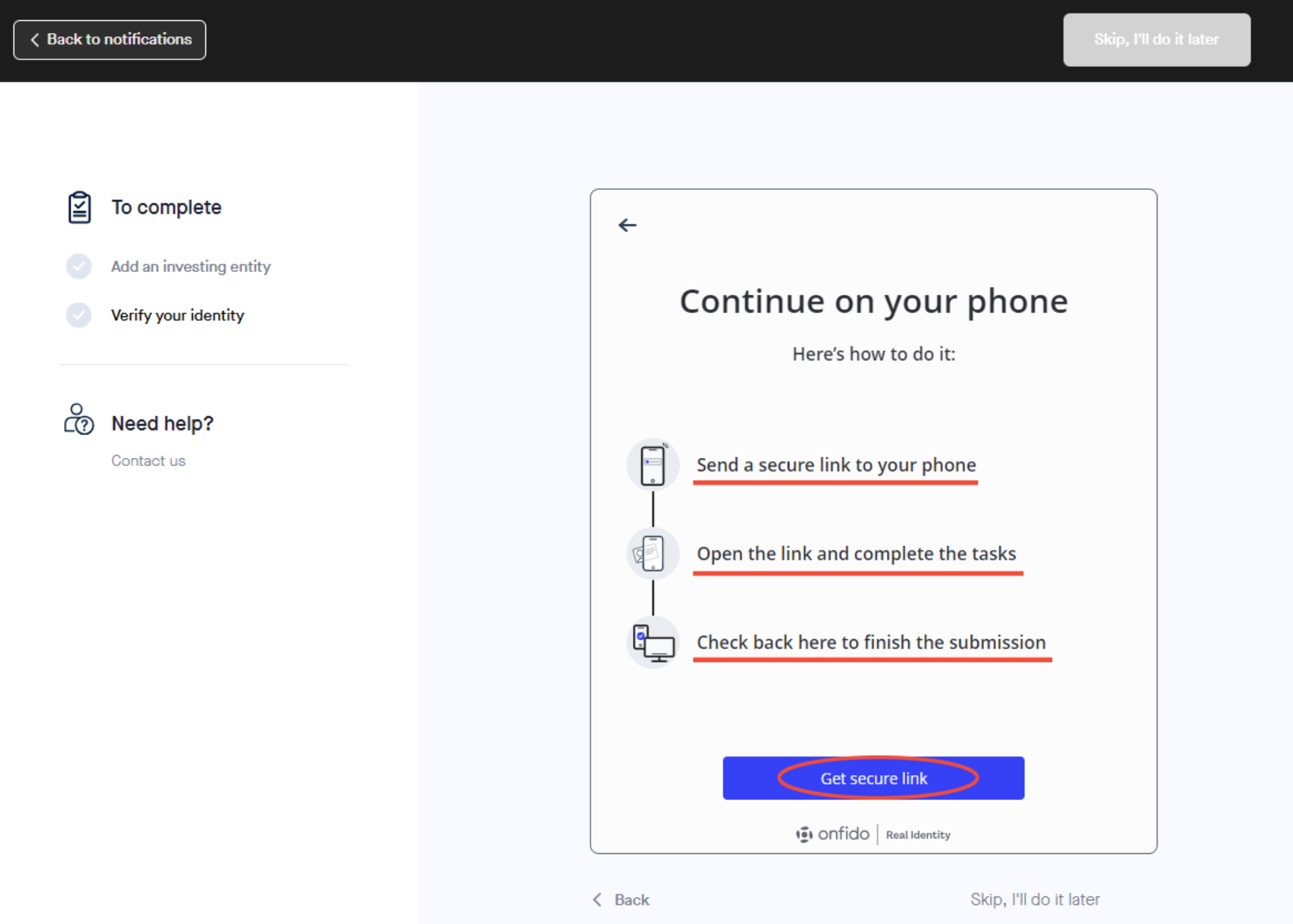
9. Continue on your computer.
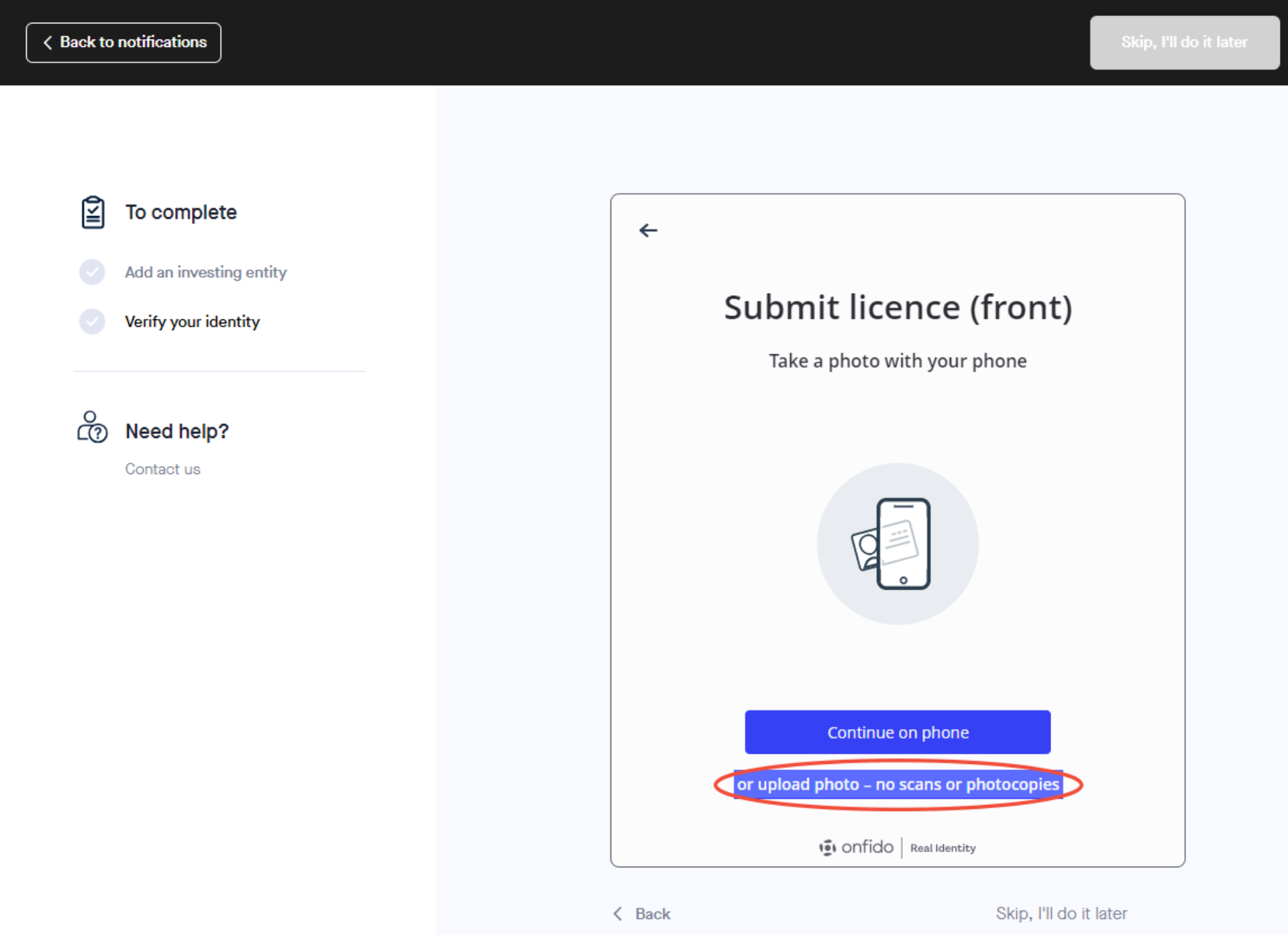
10. Finally, take a photo of yourself for facial recognition: Position yourself to align with the facial outline displayed on the screen and capture a selfie photo. Ensure optimal lighting in the room and, if needed, remove your glasses. Review your photo and proceed to upload for completion.
11. All done! You have completed your identity verification.
Download the help guide here.
11. All done! You have completed your identity verification.
Download the help guide here.