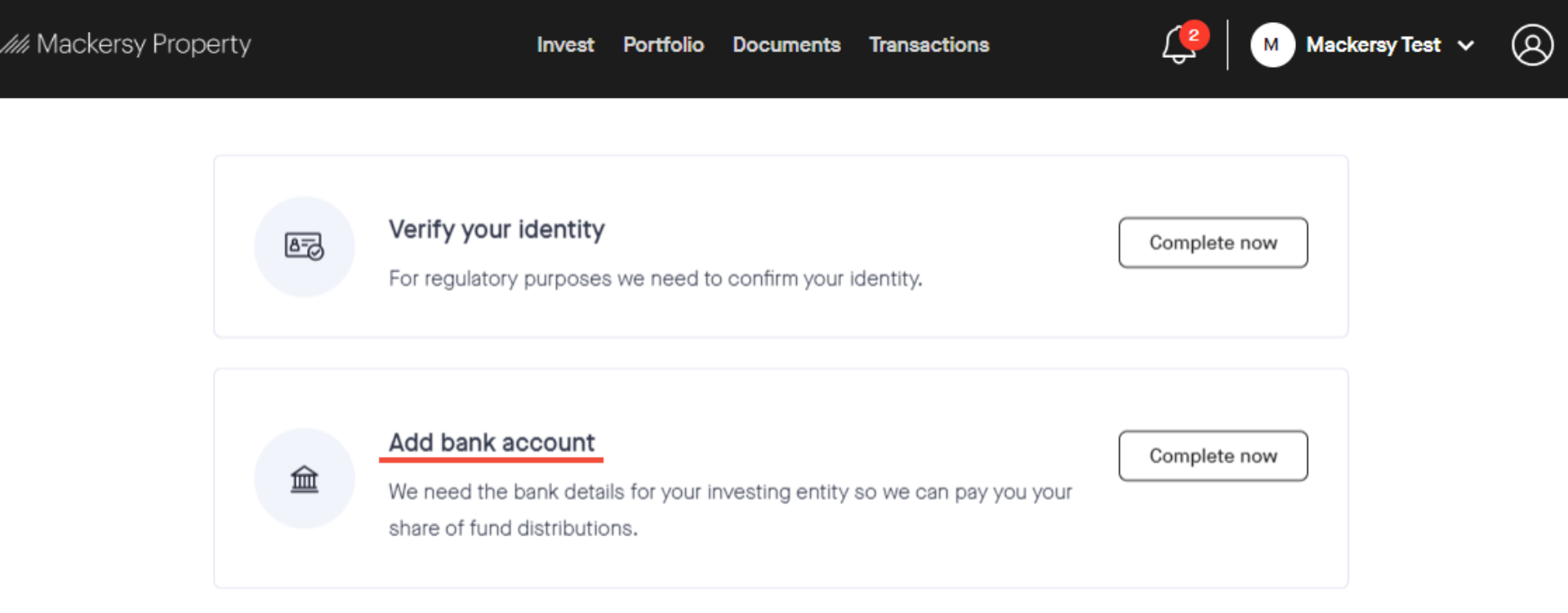Finish setting up your account
1. Log in to the Investor Portal.
2. You will need to add your residential address and phone number.
3. Click the tick box to consent to your information being checked and verified.
4. Click "Complete now".
2. You will need to add your residential address and phone number.
3. Click the tick box to consent to your information being checked and verified.
4. Click "Complete now".
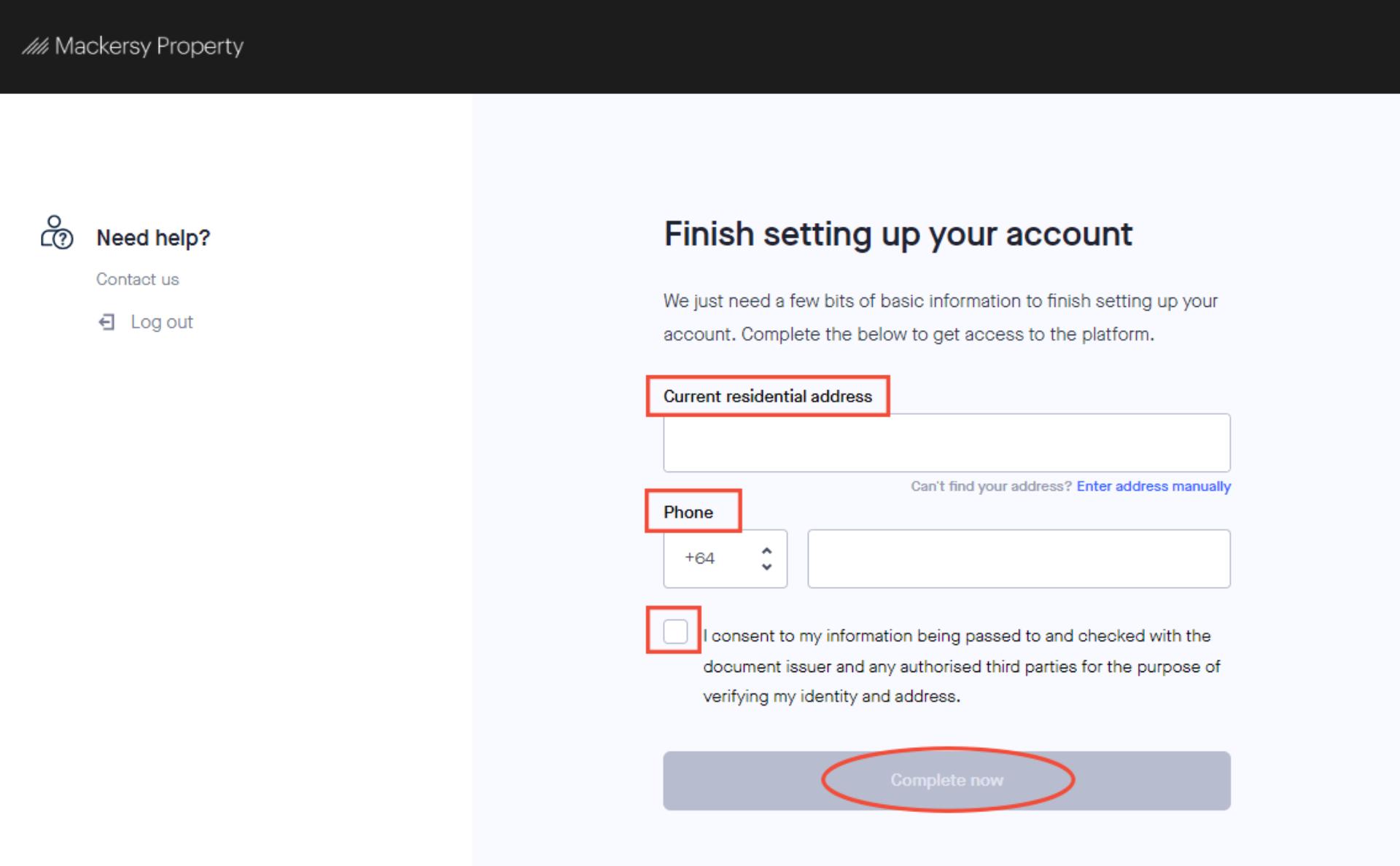
Notifications
Your notifications will be found on the navigation bar, shown as a "bell" symbol. The number next to it will show you how many notifications you have.
1. Click the 'bell' to view your notifications.
1. Click the 'bell' to view your notifications.

2. Here you will see two actions to take in order to continue setting up your account.
Check out our guides on how to 'Add an investing entity' and how to 'Verify your identity' on our website here.
Check out our guides on how to 'Add an investing entity' and how to 'Verify your identity' on our website here.
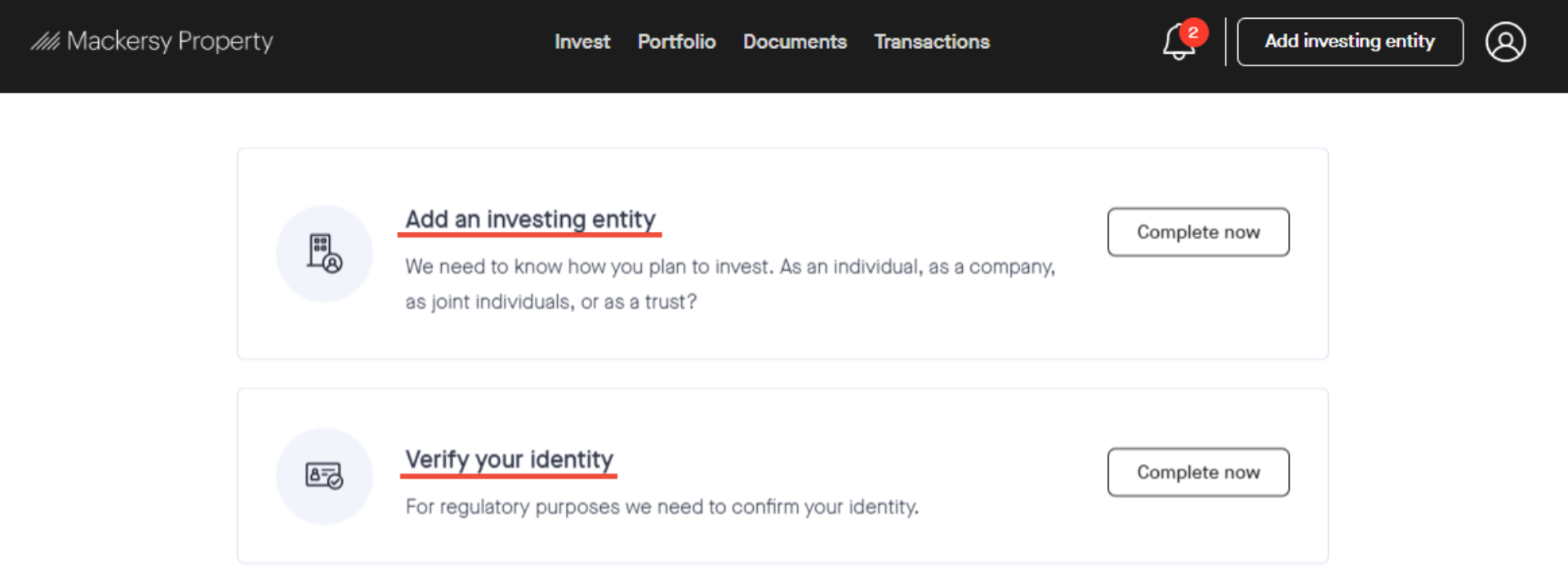
Once you have completed a task in the notifications tab, a new one will pop up in its place.
Check out our guide on how to 'Add a bank account' on our website here.
Download the help guide here.
Check out our guide on how to 'Add a bank account' on our website here.
Download the help guide here.